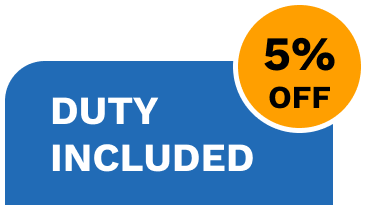Firmware 5.0
How to update the BBeat PLUS software
VIA B.BEAT MANAGER
Attention: it is strongly recommended to to update both the B.Beat PLUS and the BBeat Manager software on the PC to the latest available release. Updating only BBeat Manager to release 5.0 or only BBeat PLUS to release 5.0 may lead to malfunctions.
DOWNLOAD BBeatManager VERSION 5.0 from these links.
If your BBeat PLUS is not updated to Release 5.0, please update it.
BBeatManager for MAC (do not download this B.Beat for a B.Beat release 4.7 or lower)
BBeatManager for Windows (do not download this B.Beat for a B.Beat release 4.7 or lower)
1. Automatic check for a new release
Connect your B.Beat to the network via Ethernet cable or WiFi, in the same way you connect to your computer to transfer backing tracks. If your PC is connected to the Internet, the system checks whether B.Beat is updated to the latest release.
If it is not, the software will prompt you to update the system via a pop-up window. The B.Beat update procedure is automatic.
It is always recommended that both BBeat PLUS and the BBeat Manager software on the PC be updated to the latest release
VIA USB STICK
N.B. Make sure you don't have any other files named "bbeatPlusSysSw.upd" in your pc's Download folder.
It is strongly recommended to upgrade both the B.Beat PLUS and the BBeat Manager software on the PC to release 5.0. Updating only the BBeat Manager or only the BBeat to Release 5.0 may lead to malfunctions.
Software for the B.Beat PLUS cannot be loaded onto the B.Beat and vice versa.
1.Check the version of the Software on the B.Beat PLUS
To check the version number currently installed on the machine, simply press the Options button and choose INFO.
2.Download the software, version 5.0
- The updated firmware version of BBeat PLUS can be downloaded as an .upd file from this link.
- Once you have downloaded the UPD file, copy it inside a USB stick.
- Remove the USB stick from your PC.
3.Update the software on B.Beat PLUS
- Turn on the BBeat PLUS and wait for the main screen to appear.
- Insert the USB stick into the USB port of BBeat PLUS and wait for the update to be recognized The message "Update found" appears on the display of BBeat . Press F3 .
- The system scans the file, after about 15sec you are asked to confirm to upgrade. Verify that the version is the one above and to confirm your choice press F3 again. If not, cancel to abort the update.
- The update procedure continues automatically and eventually the BBeat PLUS reboots itself. When the reboot is complete, take out the USB stick
New in the 5.0 version of the Software:
Product output version